Google Partner Inventory¶
Connecting to Google AdX has a few nuances to it and it’s not a simple one click process due to various rounds of communication that will be necessary to put all of the appropriate paperwork in place and create the required Buyer details you will need to begin trading.
Prerequisites¶
Google AdX only trades through BidSwitch in Connect Mode, which you can read about here Connect Mode. In short, this means you need to have a contractual relationship with AdX and have your own AdX Seat ID (aka Ad Group ID or Billing ID).
If you do not have this, you must go through Google AdX to get it. For an overview of that process, see Getting an AdX Account. If you already have an AdX Account, you can begin Connecting to AdX
Getting an AdX Account¶
This is a general overview of the connection process you need to follow to become a Google Authorized Buyer, the exact details and timeline of this process may differ depending on your conversation with them.
You need to fill out an Authorized Buyer New Account Form which will begin the account creation process at Google AdX. Throughout the process, the Authorized Buyers Specialist can be reached at the following alias: ab-shared-services@google.com
Once submitted, you will go through the set up process with an Authorized Buyer Specialist. Eventually you will have the following:
A master service agreement and NDA will be inplace
You’ll be whitelisted/certified by their Buyer Certification Team
Your own Google Account Manager (maybe)
Your own Google AdX Seat ID
Login details for your Google account
You will need some of those details when activating your connection through BidSwitch.
Connecting to AdX¶
To connect to Google AdX through BidSwitch, use the following steps.
Fill out this AdX Connection Form, it’ll be submitted to Google and the details you fill in will help expedite your connection process with them.
Open the myBidSwitch UI list.
Beside Google Ad Exchange, select Note: It must be Connect Mode.
BidSwitch Support will contact you and check all the necessary details are set up correctly. This includes:
Ensuring you are set up as a child seat of BidSwitch within Google’s system
Ensuring you going to reply to Google AdX request with the correct Seat ID, i.e. your AdX seat ID
Checking that you are submitting creatives for approval correctly and that your discrepancy monitoring is working properly. See Creative Approval Overview and Discrepancy API for Buyer for details.
Once all details have been verified on both sides, your trading connection will be enabled.
Important Details
For AdX requests, you must respond to BidSwitch with your Google Seat ID. This value needs to be put in the
seatbid.seatfield, see Seat Bid ObjectYou will be billed separately by Google (for the inventory you buy) and by BidSwitch (BidSwitch trading fee)
Google AdX requires click macro support, see Macros
Your creative markup should NOT contain a user sync pixel