Deals Management¶
Managing Deals in the UI¶
To create new deals or update existing deals, upload a version of the deals management spreadsheet with your changes. Uploaded changes are based on each Deal ID, therefore either new deals can be added or existing deals updated.
Get a copy of the spreadsheet from the pane. This contains all of your current deals, or you can download a blank template if you have none.
Add or update the deal information for each Deal ID, making sure you include information in all of the required columns, see the Spreadsheet Columns section for an explanation of each.
Save your changes in the spreadsheet.
Upload your changes.
Your changes will be immediately updated in the BidSwitch UI.
For partners with an API integration, changes will be updated in their system once they pull them from the API.
For your partners also using a spreadsheet, the deals which you have with each will be added/update in their spreadsheet.
Spreadsheet validation is done on a per row basis, so if you upload changes to 10 deals but have made an error in one row, the UI will show you the Deal ID of the entry you need to fix. The 9 correct entries will be processed.
Monitoring Performance and Statuses¶
The negotiation, activation, and trading statuses of a deal’s lifecycle can also be
monitored in the UI. Each deal can exist in a different status with each party, e.g.
proposed by the Supplier but in review at the Buyer. Similarly, a Supplier may send
sufficient requests to abide by the deal terms but the Buyer may have targeting settings
that drop the majority of requests causing confusion as to its under delivery.
Negotiating¶
On the Buyer side, to negotiate a deal open the Revision Request messaging field. This lets you send a note to your trading partner to address any changes you may want. Each note is associated with a particular deal, to open this field use the Deals Management –> <Individual Deal Page> –> Request Change button.
Once any requested changes have been made to a deal, a new revision is created and the details of it need to be accepted by both sides anew. See the Actual Revision field to identify the revision currently trading.
On the Supplier side, to negotiate a deal you can edit the fields in the UI and once saved the changes generated an updated revisions that will be sent to the Buyer to review.
Troubleshooting¶
To troubleshoot any issues and keep deals trading smoothly, the Deals Management UI displays the relevant details of each deal. From the Deals Management page, use the following statuses to identify how deals are trading.
Avails Indicates that the deal has too few avails.
eCPM Indicates that the deal’s eCPM is too low.
Impressions Indicates that the deal serves too few impressions.
Requests Sent Indicates that the deal has too few bid requests sent.
Yes Bids Indicates that the deal has too few Yes Bids.
Active The deal is trading as expected, click into the individual deal page to check its performance in more detail.
Archived Indicates that the deal ended more than 2 months ago.
Broken Click into the individual deal page to check its Delivery Status. This field should contain a message identifying the issue The steps needed to address each possible problem are outlined in the Deals Troubleshooting Insights section.
Conditionally Completed The deal has passed its end date but the full set of terms wasn’t reached, e.g. spend, imps or clicks etc. To resolve this state, extend the end date so that the deal has sufficient time to hit its targets.
Created in BidSwitch The deal has been successfully created in BidSwitch and is ready to be synced to the Buyer system.
Counting The deal is awaiting the metrics to be collected. Updates within 24 hours.
Paused One of the parties paused the deal.
Pending The deal is pending review by one of the parties.
Planned The deal is accepted by both sides and waiting for the start date.
Review The deal revision is being reviewed.
Delivery Status Quick Actions¶
The Deals User Interface displays the status of each deal, for each of the possible statuses indicating a problem, you can try to alleviate it using the following quick fixes, for more comprehensive details see the Deals Troubleshooting Insights section.
Status |
Action |
|---|---|
No Trading |
Ensure that the deal has been accepted and set to Active by both sides. |
Too Few Avails |
Not enough avails for the deal to trade optimally, see the troubleshooting section to check for issues such as geo targeting or other traffic filters that may limit supply. |
Too Few Requests Sent |
See the troubleshooting section in the UI, or review the below FAQ for |
Too Few Yes Bids |
The Buyer is not bidding on requests, |
Too Few Impressions |
Investigate the deal performance |
Too Low eCPM |
Investigate the bidder performance |
The Deal is out of its time frame |
The end date of the deal has passed, to restart the deal adjust its time range. |
Inactive |
Set the deal to an active state. |
Paused |
Set the deal to an active state. |
The Deal is archived |
Deals are archived after 2 months of inactivity, to reactivate the deal adjust its time range and ensure its set to active. |
Spreadsheet Columns¶
The Deals Management spreadsheet can be downloaded from the UI page. It contains for following columns which are used to manage deals.
You need to include information in all of the required columns for a Deal ID to be properly updated.
Some of the below fields are for either SSPs or DSPs only, and they are marked as such.
Column |
Description |
|---|---|
revision_id |
This is a read-only field generated by BidSwitch. When a Supplier changes the value of
any field(s), excluding the |
deal_id |
(Required) This is the deal ID which will be sent in bid requests, e.g.
|
display_name |
(Required) This is the name of the deal which will be shown in your partners
UI, e.g. |
dsp_seat |
(Required. SSP Only) Specifies the BidSwitch Buyer to whom you wish to send this
deal, this is the ID normally used to identify your partners and can be found on
the myBidSwitch UI page, e.g.
|
ssp_name |
(Required. DSP Only) Specifies the Supplier that is party to this deal. |
ssp_bid_request_name |
(Required. DSP Only) Specifies the Supplier name that will be passed in the
bid request, this maps to the |
buyers |
(Required) Specifies the Advertisers/Agencies at the For some Buyers, if you do not know the correct ID you can include a human
readable version, e.g. Google DV360 Important: Google DV360 only allow one buyer in this field and it must be their top-level DV360 Partner ID.
Finding the correct ID¶
<!-- Another clue to the correct Partner ID is -->
<!-- in the Google URL which has both partner and advertiser -->
displayvideo.google.com/#ng_nav/p/<this-id>/a/1111/cs
<!-- Here the partner ID for deals sync is 123456 -->
displayvideo.google.com/#ng_nav/p/123456/a/1111/cs
The Trade Desk The |
inventory_source |
(Optional for SSPs) The ads.txt ID for the publisher(s) from whom the
deal inventory is sourced. This helps to ensure the ads.txt authorization
status is correct for deals verification on both ends within real time
trading and during negotiations. When left empty, defaults to the SSP
Name from the Bid Request. Only alphanumeric symbols and a period,
colon, underscore, space, and dash are allowed |
contact_email |
(Required. SSP Only) Supplier contact details e.g. |
guaranteed_units_purchased_count |
(Required) For guaranteed deals, this must be an integer specifying the
minimum number of impressions guaranteed by the Supplier e.g. |
contract_type |
(Required) Specifies the contract type, the possible values are:
|
start_date |
(Required) Specifies the start date of the deal, the format uses
YYYY-MM-DD, e.g. |
start_time |
(Required) Specifies the start time of the deal, the format uses
HH:MM:SS, e.g. |
end_date |
(Required) Specifies the end date of the deal, the format uses
YYYY-MM-DD, e.g. |
end_time |
(Required) Specifies the end time of the deal, the format uses
HH:MM:SS, e.g. |
ssp_update_time |
Filled by BidSwitch. Specifies the time when the inventory source was last
updated, the format uses RFC3339, and the default time zone is UTC,
e.g. |
dsp_update_time |
Filled by BidSwitch. pecifies the time when the Buyer last updated the deal
status, the format uses RFC3339, and the default time zone is UTC,
e.g. |
ssp_status |
(Required, SSP Only) Indicates the status of the Deal on the Supplier side. Can take the following values:
|
dsp_status |
(Required, DSP Only) Indicates the status of the Deal on the Buyer side. Can take the following values.
You might also see some of the following statuses in the spreadsheet if the deal has yet to be updated by a partner using an API integration.
|
currency_code |
(Required) The currency code in ISO 4217, e.g. |
price |
(Required) Represents an amount of money for a fixed price deal. Must be non-zero |
auction_type |
(Required, SSP only) Indicates the auction type, the following values are supported:
Note that guaranteed contract is forbidden for 1st and 2nd price |
price_method |
(Required) Indicates the pricing method, the only possible value is |
private_auction |
(Required) Indicates the deal type, these are the possible values.
|
creative_type |
(Required) Indicates the acceptable creative type for this deal, the possible values are:
|
display_sizes |
(Required for display) A comma separated list of |
duration |
(Required for Video/Audio) The duration of the video/audio creative in
seconds, e.g. |
duration_match |
(Required for video/audio) Indicates whether the creative duration meets the required duration, the possible values are:
|
skippable |
(Required for video/audio) Indicates if the video/audio can be skipped, the possible values are
|
dsp_note |
(Optional) Passes information from the Buyer to Supplier. This is a read-only
field for Suppliers and may only be changed by Buyers, e.g.
|
DV360 Notes¶
Each Deal ID should be unique, i.e don’t create deals using the same Deal ID for multiple different buyers
The
inventory_sourcefield has a maximum limit of 250 characters.Once a deal has been activated by the DV360 (i.e.
dsp_deal_statusset toactiveorpaused), you may only change the value of the following fields:If the
contract_typeis non-guaranteed:price,bid_floor,start_time,end_time, andssp_deal_statusIf the
contract_typeis guaranteed you may only update thessp_deal_statusfield
For DV360, once a deal has been submitted, i.e. dsp_deal_status =
created_in_dsporcreated_in_bidswitch, you may only update the listed fields:display_namecontact_emailprice_methodguaranteed_units_purchased_count
currency_codeskippablecreative_typedisplay_sizes
duration_matchdurationssp_deal_status
The TradeDesk Notes¶
The buyers field must contain a single The TradeDesk Seat ID only. You can find the
available seat IDs in the TTD Buyer IDs tab in the spreadsheet downloaded
from the myBidSwitch UI.
The
"display_name"field has a max length of256characters.The
"contact_email"field has a max length of256characters.The
"deal_id"field has a max length of128characters.You cannot reject a deal once it has been activated by The TradeDesk.
With guaranteed deals the only available pricing is fixed price.
Once created, the
contract_type,price_typeandbuyersfields cannot be changed.